The text provides a guide on formatting text in Character.AI, covering various styles like bold, italics, strikethrough, lists, clickable links, and more using both a text formatting tool and Markdown commands. It also explains how to add text formatting to Character.AI characters and suggests trying out the provided tools.
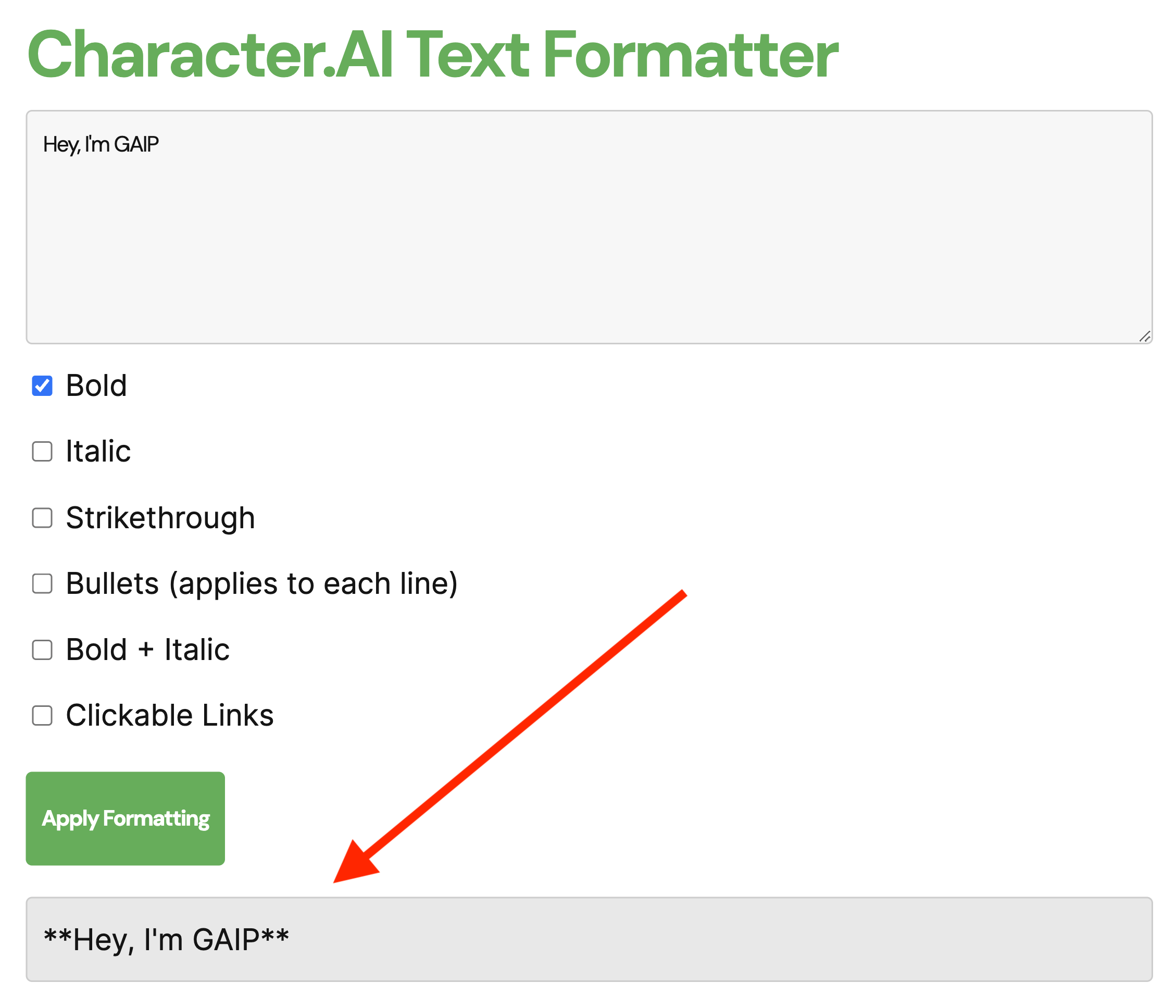
Character.ai Text Formatting Tool Online
If you want to enhance your chat experiences in Character.AI, you can use a text formatting tool to apply various text styles, making character interactions more engaging.
Character.AI Text Formatter
With this free tool, you can easily add bold, italics, strikethroughs, bullets, and more to your text in Character AI without having to manually try Markdown formatting.
Apply Formatting
To use the tool, simply enter your text and select formatting options like bold or italic by checking the boxes. For clickable links, input your URL and check the Clickable Links box. Then, copy the formatted text into your Character AI chat and press enter.
Format Text in Character.AI Using Formatting Commands
Although Character.AI does not provide default text formatting options in the “type a message” box, you can use Markdown to apply various formatting options.
Bold Text
To emphasize a word or phrase, use double asterisks ** before and after the text.
Example: **Bold Text Example** turns into Bold Text Example
Italics
For a slight emphasis, encapsulate your text with single asterisks *.
Example: *Italic Text Example* becomes Italic Text Example
Strikethrough
To signify removal or correction, wrap your text with tildes ~.
Example: ~Strikethrough Example~ shows as Strikethrough Example
Highlight
For marking important text, use single backticks “` around the phrase.
Example: `Highlighted Text` will be displayed as Highlighted Text
Underline Text
Underscore your text _Underline_ to underline, adding a different emphasis.
Lists
Create organized or bulleted lists by using numbers or symbols like asterisks * and hyphens -.
Ordered List:
- First Item
- Second Item
Unordered List:
- Bullet Point
- Another Point
Bullet Points with Style
Venture beyond basic lists by using plus signs + or other symbols for aesthetic bullets.
Example:
- Styled Bullet
- Another Styled Bullet
Clickable Links
Link to external content by enclosing text in square brackets [] and the URL in parentheses ().
Example: Character.AI becomes Character.AI
And more…
How to Add Text Formatting to Character.AI Characters
To add text formatting to your Character.AI characters, you’ll need to edit your character’s greeting or create a new one. You can use Markdown formatting to make your character’s messages fun and unique.
For more information, check out our ultimate guide on using Character.ai.
Remember, the goal of using Markdown is not just to make your text look good but also to make it more functional and easier to read. So enjoy chatting and thanks for reading!
List of Useful Links:
- AI Lab in Telegram @aiscrumbot – free consultation
- Character.ai Text Formatting Commands: (Tool + Guide)
- GreatAIPrompts: AI Prompts, AI Tools & AI News
- Twitter – @itinaicom


























