If you encounter network errors while using ChatGPT, there are several troubleshooting steps you can take. First, check your internet speed and try using a different service or mobile data. Clear your browser’s history and cache, update your router’s firmware, and restart it. Disable VPN or proxy connections. Check OpenAI’s server status and contact customer support if needed. The network error can be caused by an unstable WiFi network, excessive response length, high traffic, internet connection issues, or VPN/proxy problems. It is important to isolate the root cause and refer to OpenAI’s status page for updates.
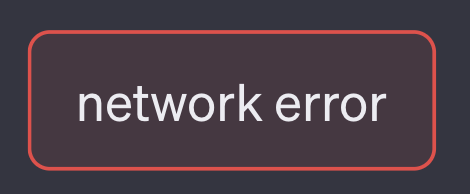
Getting “Network Error” in ChatGPT? Here’s How to Fix
If you’ve been experiencing network errors while using ChatGPT, don’t worry! We have some practical solutions to help you resolve this issue and get back to chatting smoothly.
In a Hurry? Here’s The Summary
If you’re facing network errors in ChatGPT, follow these steps:
- Check your internet speed and try using a different internet service or your phone’s data if it’s slow.
- Open ChatGPT in a private browsing window, clear your browser’s history and cache.
- Ensure your router is up to date and restart it.
- Turn off any VPN or proxy connections.
- Check OpenAI’s server status and contact customer support if needed.
Here’s How to Fix the Network Error in ChatGPT
The network error in ChatGPT is often caused by an unstable WiFi network. Follow these troubleshooting steps to resolve the issue:
Step #1: Run a Complete Speed Test from Multiple Locations
Thoroughly test your internet speeds using a site like speedtest.net from various locations on your network. Slow speeds may indicate an underlying problem with your internet plan or router capabilities. Consider upgrading your service or equipment if speeds are consistently low.
Step #2: Refresh ChatGPT in an Incognito Window After Clearing Browsing Data
Corrupted browser-cached data can cause connectivity errors. Open an incognito/private browsing window, navigate to chat.openai.com, and clear your browser history and cache for the last 24-48 hours. Log back into ChatGPT and see if the network issue is resolved.
Step #3: Try Alternate Browsers and Devices on the Same Network
Launch ChatGPT in different browsers on the same device and try accessing it from a separate device connected to the same WiFi. If the network errors persist on multiple browsers and devices, the issue is likely at the network level.
Step #4: Inspect Router and Modem for Firmware Updates and Reboot
Log into your router admin console, check for firmware updates, and install the latest firmware. Reboot your router and cable modem by unplugging them for 60 seconds to clear any stuck processes. Test ChatGPT afterward to see if the network issue improves.
Step #5: Temporarily Disable VPN Services and Proxy Connections
Disable any active VPNs and ensure no proxies are enabled on your device. Test ChatGPT access to see if going directly through your home network without any tunneling fixes the problem.
Step #6: Check OpenAI Server Status and Contact Customer Support
Visit status.openai.com to check for ongoing service disruptions. If the issue persists, contact OpenAI’s customer support and provide traces from your network tests. They can investigate any account-specific problems.
Reasons You’re Experiencing the Network Error in ChatGPT
The network error message doesn’t provide much information about the cause. Here are some potential reasons:
- Requesting excessively long responses from ChatGPT can overload the servers.
- Sudden traffic spikes can overwhelm ChatGPT’s servers.
- Internet connection issues or high latency can result in network errors.
- VPNs and proxies can conflict with ChatGPT’s networking stack.
By following the troubleshooting steps and avoiding the potential causes mentioned above, you can resolve network errors in ChatGPT.
Dealing with network errors can be frustrating, but by methodically isolating the root cause and checking OpenAI’s status page, you can start using ChatGPT smoothly again.
If you’re interested in leveraging AI for your company, consider how AI can redefine your way of work. Identify automation opportunities, define KPIs, select an AI solution, and implement gradually. For AI solutions and management advice, connect with us at hello@itinai.com.
Spotlight on a Practical AI Solution: Consider the AI Sales Bot from itinai.com/aisalesbot. It automates customer engagement and manages interactions across all customer journey stages. Explore how AI can redefine your sales processes and customer engagement at itinai.com.
List of Useful Links:
- AI Lab in Telegram @aiscrumbot – free consultation
- Getting “Network Error” in ChatGPT? Here’s How to Fix
- GreatAIPrompts: AI Prompts, AI Tools & AI News
- Twitter – @itinaicom



























