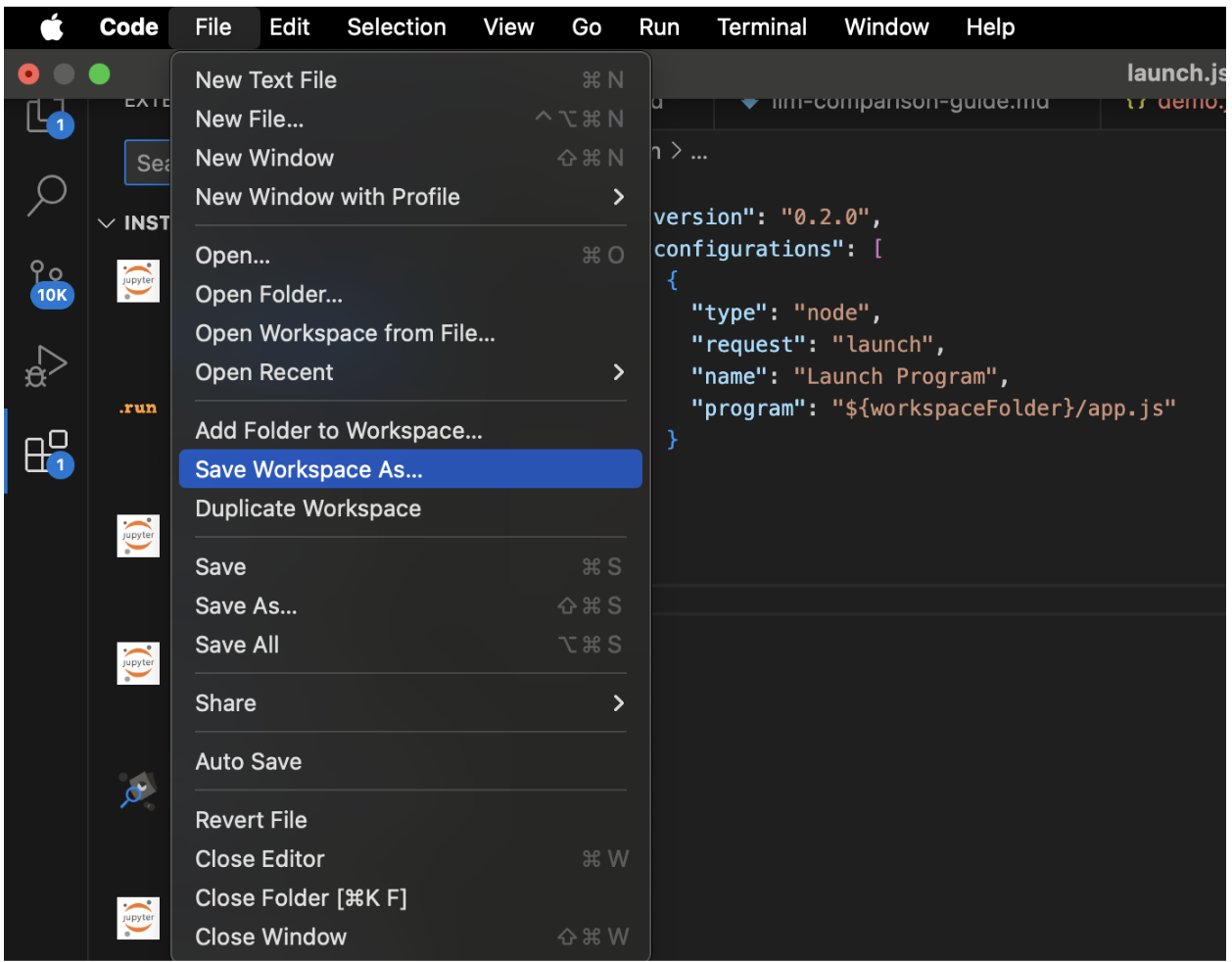
Visual Studio Code (VSCode) Overview
Visual Studio Code (VSCode) is a lightweight yet powerful source code editor designed for desktop use. It supports JavaScript, TypeScript, and Node.js out of the box and offers a wide range of extensions for various programming languages and tools.
Table of Contents
- Installation
- First Launch and Interface Overview
- Essential Settings
- Extensions
- Workspace Setup
- Keyboard Shortcuts
- Integrated Terminal
- Source Control Integration
- Debugging
- Additional Resources
Installation
Windows
- Visit the VSCode download page.
- Click on the Windows download button.
- Run the installer (.exe file).
- Follow the installation wizard, ensuring to check options for creating a desktop icon and adding “Open with Code” to the context menu.
macOS
- Visit the VSCode download page.
- Click on the Mac download button.
- Open the downloaded .zip file and drag Visual Studio Code.app to the Applications folder.
- Optionally, add VSCode to your Dock.
Linux
- Visit the VSCode download page.
- Select the appropriate package for your distribution (.deb, .rpm, etc.).
First Launch and Interface Overview
Upon first opening VSCode, you will encounter:
- Welcome Page: Quick links to common commands and recent projects.
- Activity Bar: A left sidebar with icons for different views such as Explorer, Search, Source Control, Run and Debug, and Extensions.
- Status Bar: Displays information about the current file and editor.
- Editor Area: The main coding area, which can be split into multiple editors.
- Panel: The bottom panel shows terminal, output, and problems.
Essential Settings
Access settings via:
- Windows/Linux: File > Preferences > Settings
- macOS: Code > Preferences > Settings
Recommended settings include:
- Theme: File > Preferences > Color Theme.
- Font: Customize according to preference.
- Auto Save: Enable to save changes automatically.
- Tab Size: Set according to coding standards.
Extensions
Enhance VSCode’s functionality through extensions:
- Click the Extensions icon in the Activity Bar or press Ctrl+Shift+X.
- Search for extensions by name and click Install.
Essential extensions include:
- General: Prettier, ESLint, EditorConfig.
- Languages: Python, C/C++, Java Extension Pack.
- Themes: Material Theme, One Dark Pro.
- Productivity: GitLens, Live Share, Path Intellisense.
Workspace Setup
A workspace in VSCode represents one or more folders opened in an editor window.
- Open a folder: File > Open Folder.
- Save workspace: File > Save Workspace As…
- Workspace settings: Create a .vscode folder in your project containing configuration files.
Keyboard Shortcuts
Key shortcuts for efficient navigation:
- Ctrl+P: Quick Open, Go to File
- Ctrl+Shift+P: Show Command Palette
- Ctrl+Space: Trigger suggestion
- F12: Go to Definition
- F5: Start debugging
Integrated Terminal
VSCode features an integrated terminal:
- Open terminal: View > Terminal.
- Create multiple terminals: Click the plus icon.
Source Control Integration
VSCode includes built-in Git support:
- Initialize repository: Click the Source Control icon.
- Stage changes: Click the + next to modified files.
- Commit changes: Enter a message and press Ctrl+Enter.
Debugging
Set up debugging for your project:
- Create a launch configuration via the Run and Debug icon.
- Set breakpoints by clicking in the gutter next to line numbers.
- Start debugging by pressing F5.
Additional Resources
AI in Business
Explore how artificial intelligence can enhance your business processes:
- Identify areas for automation and customer interactions where AI adds value.
- Determine key performance indicators (KPIs) to measure the impact of AI investments.
- Select customizable tools that align with your business objectives.
- Start small, gather data, and gradually expand AI applications.
If you need guidance on managing AI in your business, contact us at hello@itinai.ru.
Follow us on Telegram, X, and LinkedIn.


























