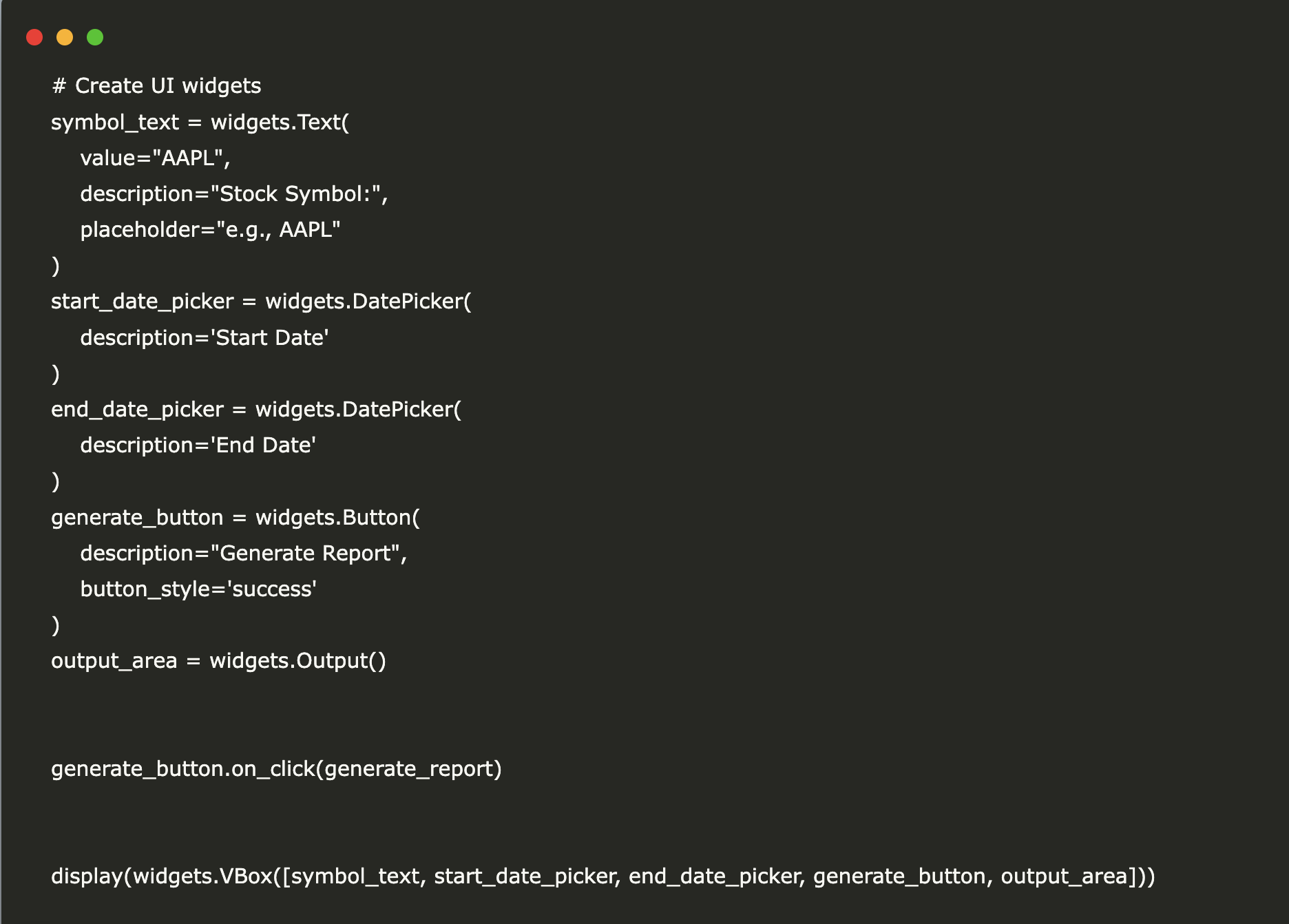
Building an Advanced Financial Data Reporting Tool
In this tutorial, we will guide you through creating a financial data reporting tool using Google Colab and various Python libraries. You will learn to:
- Scrape live financial data from web pages
- Retrieve historical stock data using yfinance
- Visualize trends with matplotlib
- Integrate an interactive user interface with ipywidgets
- Generate dynamic PDF reports using FPDF
Step 1: Install Required Libraries
Begin by installing the necessary libraries:
!pip install fpdf beautifulsoup4 yfinance ipywidgetsStep 2: Import Libraries
Import the libraries needed for building the financial data tool:
import requests
from bs4 import BeautifulSoup
from fpdf import FPDF
import yfinance as yf
import matplotlib.pyplot as plt
import ipywidgets as widgets
from IPython.display import display, FileLinkStep 3: Generate Financial Report
The following function generates a financial report based on user inputs:
def generate_report(b):
symbol = symbol_text.value.upper().strip()
start_date = start_date_picker.value
end_date = end_date_picker.value
output_area.clear_output()
if not (symbol and start_date and end_date):
with output_area:
print("Please provide valid inputs for stock symbol and both dates.")
return
with output_area:
print(f"Generating report for {symbol} from {start_date} to {end_date}...")
try:
stock = yf.Ticker(symbol)
current_price = stock.info.get('regularMarketPrice', 'N/A')
except Exception as e:
current_price = "Error retrieving price"
with output_area:
print("Error retrieving current price:", e)
try:
hist = stock.history(start=start_date, end=end_date)
except Exception as e:
hist = None
with output_area:
print("Error fetching historical data:", e)
if hist is not None and not hist.empty:
plt.figure(figsize=(10, 5))
plt.plot(hist.index, hist['Close'], marker='o', linestyle='-', label="Close Price")
plt.title(f"{symbol} Historical Closing Prices")
plt.xlabel("Date")
plt.ylabel("Close Price (USD)")
plt.grid(True)
plt.xticks(rotation=45)
plt.tight_layout()
graph_filename = "graph.png"
plt.savefig(graph_filename)
plt.show()
else:
graph_filename = None
with output_area:
print("No historical data available for the selected date range.")
pdf = FPDF()
pdf.add_page()
pdf.set_font("Arial", "B", 16)
pdf.cell(0, 10, f"Financial Report for {symbol}", ln=True, align="C")
pdf.ln(10)
pdf.set_font("Arial", size=12)
pdf.cell(0, 10, f"Current Price: {current_price}", ln=True)
pdf.cell(0, 10, f"Date Range: {start_date} to {end_date}", ln=True)
pdf.ln(10)
if graph_filename:
pdf.cell(0, 10, "Historical Closing Prices:", ln=True)
pdf.image(graph_filename, w=180)
pdf_filename = "financial_report.pdf"
pdf.output(pdf_filename)
with output_area:
print(f"PDF Report generated: {pdf_filename}")
display(FileLink(pdf_filename))Step 4: Create User Interface
Set up an interactive user interface using ipywidgets:
symbol_text = widgets.Text(
value="AAPL",
description="Stock Symbol:",
placeholder="e.g., AAPL"
)
start_date_picker = widgets.DatePicker(
description='Start Date'
)
end_date_picker = widgets.DatePicker(
description='End Date'
)
generate_button = widgets.Button(
description="Generate Report",
button_style='success'
)
output_area = widgets.Output()
generate_button.on_click(generate_report)
display(widgets.VBox([symbol_text, start_date_picker, end_date_picker, generate_button, output_area]))Conclusion
By following this tutorial, you have successfully integrated web scraping, data analysis, interactive UI design, and PDF report generation into a single Google Colab notebook. This process demonstrates how to utilize Python’s libraries to create a user-friendly financial data tool.
For further assistance or inquiries about managing AI in business, please contact us at hello@itinai.ru.
“`


























