OpenAI introduces free voice chat for ChatGPT mobile app, available on Android and iOS. The tutorial covers enabling voice chat, changing voices, and selecting languages. Users can converse in 37 languages and experience accurate responses. The feature allows users to “tap and hold” to talk, interrupt, and access text conversion after conversations.
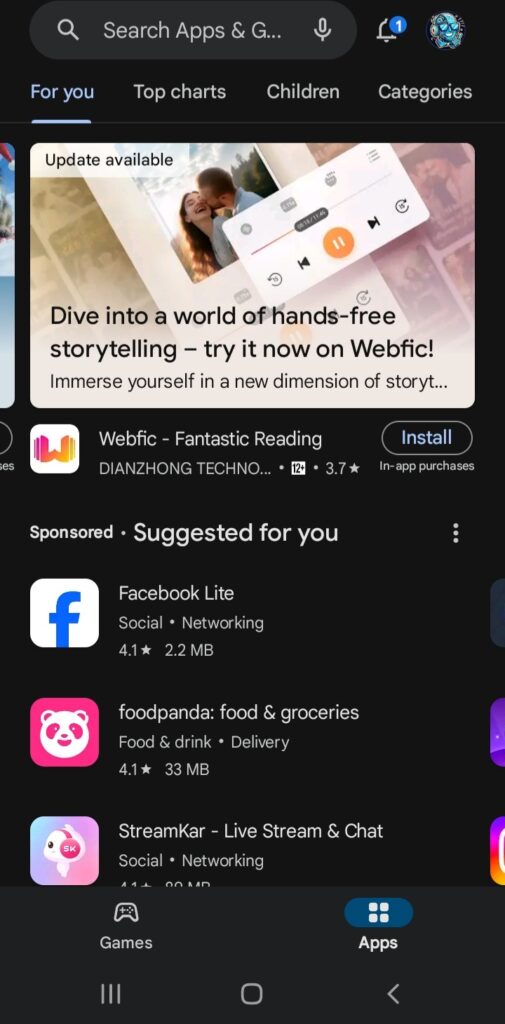
“`html
How to Use ChatGPT Voice Chat (Step-by-Step)
1. How to Enable ChatGPT Voice Chat
OpenAI has introduced a voice chat option for the ChatGPT mobile app, available on both Android and iOS devices. The feature is free and available in 37 world languages.
Step 1: Download the ChatGPT App
First, open the Google Play Store or Apple App Store and search for ChatGPT. Install the app and open it. Sign in using your preferred connected account.
Step 2: Access the User Interface
Once logged in, click on the button in the bottom right corner that looks like a pair of headphones. Choose your preferred voice variant and allow microphone access.
Step 3: Talk to ChatGPT
After enabling microphone access, start a conversation with ChatGPT. You can tap and hold the screen when not talking and release it to talk again. Click the X button at the bottom to end the conversation.
2. How to Change Chat Voices
You can change ChatGPT’s voice from the home menu. Click on the lines button at the upper left corner, then your profile picture at the bottom left. Select “Voice” in the Speech category and choose your preferred voice.
3. How to Choose Languages for Voice Chat
ChatGPT voice chat automatically detects the language you’re speaking in and can converse in 37 languages. You can change the main language by clicking on the Main Language button in your profile.
We’re confident that this guide is more than enough to equip you for using ChatGPT’s voice chat feature. If you experience any issues, feel free to reach out for assistance.
For more info on ChatGPT usage, be sure to check out the related articles below!
“`
List of Useful Links:
- AI Lab in Telegram @aiscrumbot – free consultation
- How to Use ChatGPT Voice Chat (Step-by-Step)
- GreatAIPrompts: AI Prompts, AI Tools & AI News
- Twitter – @itinaicom

























