The text provides solutions to fix the “Error Generating a Response” issue in ChatGPT. Users are advised to check the OpenAI server status, refresh the ChatGPT page or restart the browser, simplify prompts, run network speed tests, disable VPNs and proxies, use incognito mode or different browsers, and clear browser cache and data. The alternative method suggested is to use the ChatGPT mobile app for a more stable experience.
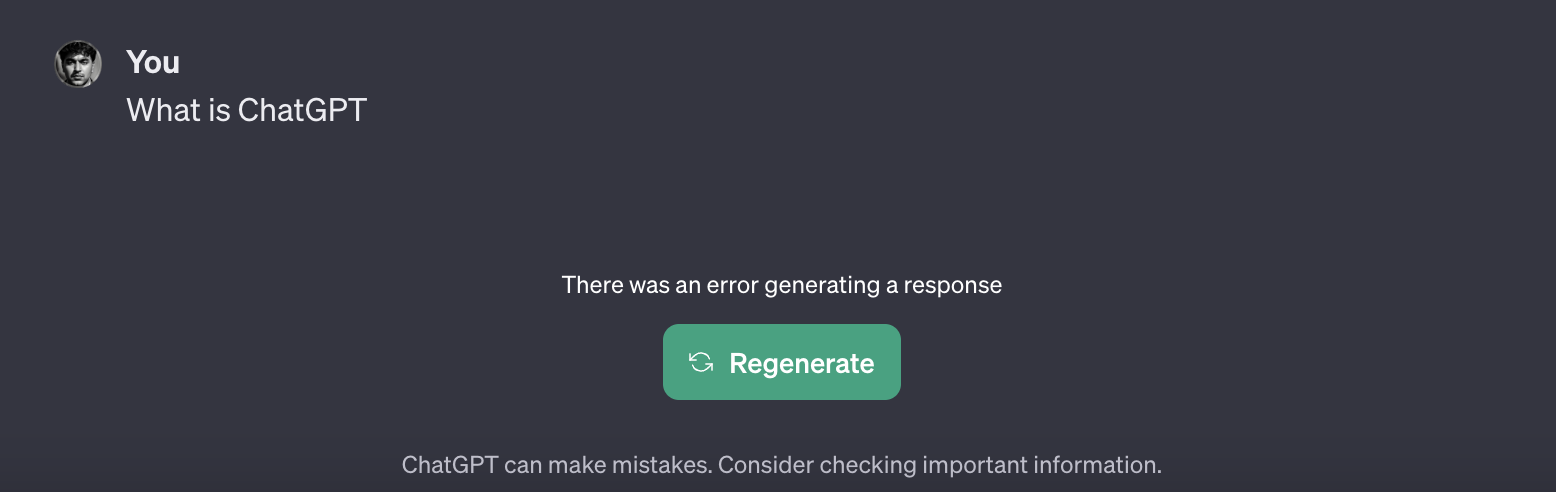
How to Fix The “Error Generating a Response” in ChatGPT
Have you ever encountered the frustrating “There Was An Error Generating a Response” message while using ChatGPT? You’re not alone. Millions of users face this issue daily without any support button to provide solutions. But don’t worry, we have some proven fixes for you.
Key Takeaway
To resolve the error generating response in ChatGPT:
- Check the OpenAI Server Status for any server issues.
- Refresh your ChatGPT page or restart your browser to reset the connection.
- If the issue persists, simplify your prompts or try using the ChatGPT mobile app for a more stable experience.
How to Finally Fix “Error Generating a Response” in ChatGPT
Follow these detailed steps to fix the error generating a response:
Step 1: Check OpenAI Server Status
Visit the OpenAI server status page at status.openai.com to check for any technical issues or downtimes affecting ChatGPT’s servers. Keep this page bookmarked for future reference.
Step 2: Refresh ChatGPT and Restart Your Browser
If the server status is clear, refresh your ChatGPT page by clicking the circular arrow icon or pressing CTRL+R (Windows/Linux) or Command+R (Mac). If that doesn’t work, exit your browser completely and reopen it.
Step 3: Simplify Your Prompt
Complex or lengthy prompts can confuse ChatGPT. Break down long prompts into shorter ones, focusing on specific aspects of your query.
Step 4: Run Network Speed Tests
An unstable internet connection can affect ChatGPT’s performance. Run speed tests on speedtest.net to ensure you have a consistent download speed of at least 10 Mbps and an upload speed of 2 Mbps. Contact your Internet Service Provider if speeds are lower or fluctuating.
Step 5: Disable VPNs and Proxies
Temporary disable any VPNs and check your browser settings to ensure no active proxy configurations. These can interfere with your connection to ChatGPT.
Step 6: Use Incognito Mode or Different Browsers
Open an incognito or private browsing window, or try using a different browser. This can help bypass any conflicting issues caused by cookies or cached data.
Step 7: Clear Browser Cache and Data
To resolve browsing-related issues, clear your browser’s cache and data. Go to your browser settings, find the “Privacy” or “History” section, and choose to clear cached images, files, and cookies.
Alternative Method: Use the ChatGPT Mobile App
If you frequently encounter the “Error Generating a Response” issue, consider using the ChatGPT mobile app for a more stable experience. It provides better performance and fewer interruptions compared to desktop browsers.
To use the ChatGPT mobile app:
- Download the app from your app store (Google Play Store or App Store).
- Open the app and log in with your existing account credentials or sign up for a new account.
- Type in your queries or prompts, and ChatGPT will respond accordingly.
Learn More About AI Solutions and Optimization
If you want to leverage AI to improve your company’s performance, consider implementing AI solutions for better customer interactions. Here are some tips:
- Identify Automation Opportunities: Locate key customer interaction points that can benefit from AI.
- Define KPIs: Ensure your AI endeavors have measurable impacts on business outcomes.
- Select an AI Solution: Choose tools that align with your needs and provide customization.
- Implement Gradually: Start with a pilot, gather data, and expand AI usage judiciously.
For AI KPI management advice and continuous insights into leveraging AI, connect with hello@itinai.com or follow us on Telegram at t.me/itinainews or Twitter at @itinaicom.
Spotlight on a Practical AI Solution: AI Sales Bot
Consider implementing the AI Sales Bot from itinai.com/aisalesbot. This solution automates customer engagement 24/7 and manages interactions throughout the customer journey. It can redefine your sales processes and customer engagement.
Discover how AI can transform your business by exploring solutions at itinai.com.
List of Useful Links:
- AI Lab in Telegram @aiscrumbot – free consultation
- How to Fix The “Error Generating a Response” in ChatGPT
- GreatAIPrompts: AI Prompts, AI Tools & AI News
- Twitter – @itinaicom




























